Microsoft Word Insert Menu-:This Menu is use for adding the object in documents. As like adding diagram adding the file etc.
Short key of this menu CTRL+I
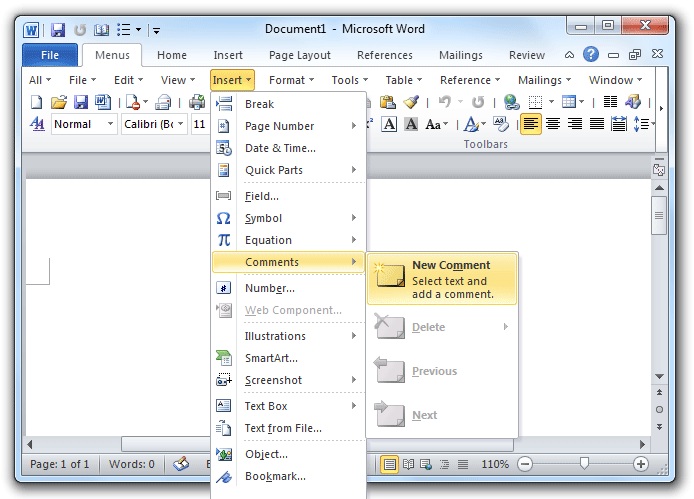
- Break-: By the help of this command in documents we can inserted page break, column break,text wrapping break. Here are three type Section breaks type A. Next Page B.-Continuous C.- Even Page D- Odd Page
- Page Numbers-:By the help of this command in documents We can insert page Number in page By clicking this command a dialogue box will open it show where can we inserted page number
- Date and time-:By the help of this command in documents we can insert data and time in our documents and we can changes the data and time format
- Auto Text-:By the help of this command in documents We can inserted auto text
- Field-: By the help of this command in documents we can insert field. Field is a group of code. Using Field command automatic text, graphic and any information are inserted in documents
- Symbol-:By the help of this command in documents we can Insert a Special Symbol
- comments-By the help of this command in documents we can write any automatic comments. These command are not show on normal screen. These symbol will show only in normal screen. when we go to the symbol using mouse it will be show
- Footnote-: By the help of this command in documents we can insert footnote .
- Caption-: By the help of this command in documents we can insert a table in documents. When we import any image we need to write some text then this command is use.
- Text box-: By the help of this command in documents we can insert text box. by using mouse we can get big size of text box.
- Object-: By the help of this command in documents we can insert any file ,image, chart, graphic.
- Bookmark-: By the help of this command in documents we can insert bookmark in our documents.
- Hyperlink-: By the help of this command in documents we can insert a hyperlink in our documents.